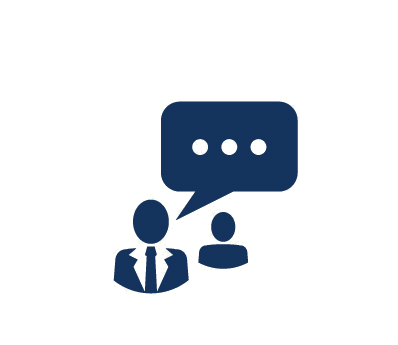Duration: 5 Days
In this course, you will gain the fundamental knowledge and skills to use Windows PowerShell 3.0 for administering and automating the administration of your Windows-based servers. You will focus on primary Windows PowerShell command line features and techniques. You will gain prerequisite skills that support different Microsoft products. Learn to execute and monitor scripts more efficiently with more robust session connectivity, workflow capabilities, improved job scheduling, and Windows PowerShell Web Access.
This course incorporates materials from the Official Microsoft Learning Product M10961: Automating Administration with Windows PowerShell v3.0.
Proven Impact Exclusive!
Continue developing your skills after class with 24/7 access to our live remote labs for six months, providing you with valuable extra time for hands-on practice.
What You Will Learn
- Basic concepts behind Windows PowerShell
- Work with the Pipeline
- How the Pipeline works
- Use PSProviders and PSDrives
- Format output
- Use Windows Management Instrumentation (WMI) and Common Information Model (CIM)
- Prepare for scripting
- Moving from a command to a script to a module
- Administer remote computers
- Put the various Windows PowerShell components together
- Use background jobs and scheduled jobs
- Use advanced PowerShell techniques and profiles
Audience
- IT Professionals already experienced in general Windows Server and Windows Client administration or already experienced in administering and supporting application servers and services, including Exchange, SharePoint, SQL, etc.
- Students who want to use Windows PowerShell to automate administrative tasks from the command line, using any Microsoft or independent software vendor (ISV) product that supports Windows PowerShell manageability
Prerequistes
- Previous Windows Server and Windows Client management knowledge and hands-on experience
- Experience installing and configuring Windows Server into existing enterprise environments, or as standalone installations
- Knowledge and experience of network adapter configuration, basic Active Directory user administration, and basic disk configuration
- Knowledge and hands-on experience specifically with Windows Server 2012 and Windows 8 would be beneficial
Course Outline
1. Windows PowerShell
- Overview and Background
- Finding and Running Commands
2. Working with the Pipeline
- Selecting, Sorting, and Measuring Objects
- Exporting, Importing, and Converting Data
- Filtering Objects Out of the Pipeline
- Enumerating Objects in the Pipeline
3. How the Pipeline Works
- Passing Data in the Pipeline ByValue
- Passing Data in the Pipeline ByPropertyName
4. Using PSProviders and PSDrives
- PSProviders and PSDrives
- Using PSDrives
5. Formatting Output
- Using Basic Formatting
- Using Advanced Formatting
- Redirecting Formatted Output
6. Using WMI and CIM
- Querying Data with WMI/CIM
- Making Changes with WMI/CIM
7. Prepare for Scripting
- Using Variables
- Scripting Security
8. Moving From a Command to a Script to a Module
- Moving From Command to Script
- Moving From Script to Function to Module
- Implementing Basic Error Handling
- Using Basic Scripting Constructs
- Further Exploration in Scripting
9. Administering Remote Computers
- Using Basic Remoting
- Using Remote Sessions
- Using Advanced Remoting Techniques
10. Putting It All Together
- Provisioning a New Server Core Instance
11. Using Background Jobs and Scheduled Jobs
- Using Background Jobs
- Using Scheduled Jobs
12. Using Advanced PowerShell Techniques and Profiles
- Using Advanced PowerShell Techniques
- Creating Profile Scripts
- Working with Alternative Credentials
Course Labs
Lab 1: Configure Windows PowerShell
- Configure the Console Application
- Configure the ISE Application
Lab 2: Find and Run Basic Commands
Lab 3: Use the Pipeline
- Select and Sort Data
- Convert, Export, and Import Objects
- Filter and Enumerate Objects
Lab 4: Work with Pipeline Parameter Binding
- Predict Pipeline Behavior
Lab 5: Use PSProviders and PSDrives
- Create a New Folder
- Create a New PSDrive and New Registry Key
- Modify a WS-Management Setting
Lab 6: Format Output
- Use Formatting cmdlets to customize those cmdlets output
Lab 7: Work with WMI and CIM
- Locate and Query Information with WMI and CIM
Lab 8: Work with Security in PowerShell
- Configure Execution Policy
Lab 9: Move from Command to Script
- Convert a Functioning Command into a Parameterized Script
Lab 10: Move from Script to Function to Module
- Convert a Script into a Function, Save the Script into a Module, and Add Debugging Breakpoints
Lab 11: Implement Basic Error Handling
- Add Basic Error Handling Capabilities to a Script
Lab 12: Create and Advanced Function
- Add Test and Existing Command and Error Handling
Lab 13: Work with Remoting
- Enable Remoting
- Remotely Manage Machines
Lab 14: Configure a New Server Core Installation
- Create a Parameterized Script
- Determine Dynamic IP Address of the New Server Core Computer
- Modify Local TrustedHosts List
- Add the Server Core Computer to a Domain
- Test the Completed Script
Lab 15: Work with Background Jobs
- Start Background Job
- Manage Existing Jobs
Lab 16: Work with Scheduled Jobs
- Create, Run, and Retrieve Data Using Scheduled Jobs
Lab 17: Practice Advanced Techniques
- Create a Profile Script that Defines Several Parameter Defaults