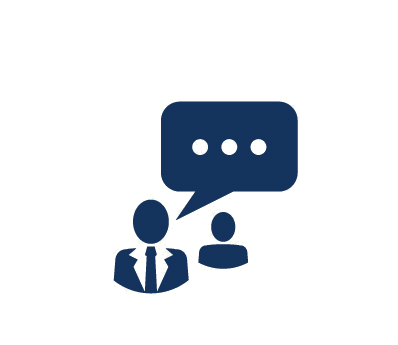Duration: 2 Days
This course builds on the techniques learned in Development I in Microsoft Dynamics AX 2012 and Development II in Microsoft Dynamics AX 2012 and puts them directly into practice in the application. You will also be introduced to more advanced features of X++ and MorphX, and you will learn to use the Testing Framework to build more reliable coding.
Certification:
This course helps you prepare for the Microsoft Dynamics AX 2012 Development Introduction exam (MB6-869), which is part of Microsoft Solutions Specialist certification for Microsoft Dynamics AX 2012.
What You Will Learn
- Create a test case
- Add methods to a test case
- Run a test case
- Build a test project and suite
- Isolate test cases appropriately
- MorphX development environment and the Application Object Tree
- Program optimal database access using a "while select" statement
- Program optimal database access using queries
- Caching mechanisms in Microsoft Dynamics AX
- Prevent and resolve database locking
- Use temporary tables in classes, forms, and reports
- Reasons for using InitFrom methods
- Use ParmId and ParmTables
- Date effectiveness and describe how to build date effective forms
- Add a computed column to a view
- Employ the various techniques available for integrating external data with Microsoft Dynamics AX
- Use collection classes to store data in X++
- Application objects that control different graphical user interface (GUI) components
- Modify and use the Application Substituted Kernel Classes
- Extend the RunBase framework to create new batch processes
- Transfer information using the Args object
- Main sections that make up a form
- Add data sources to a form to define what data is displayed by the form
- Add controls to a form to display data
- Modify form methods to the control how the form behaves when it opens and closes
- Make decisions about where to place the code
- Make runtime modification of the fetch of data
- Application Object Tree (AOT) from Visual Studio
- Create a project in Visual Studio
- Write .NET managed code that uses X++ objects
- Deploy managed code
- Debug code using Visual Studio
- Configure how the workflow engine is executed on a server
- Specify which application module a workflow is applicable to using a workflow category
- Link tables to workflows using a query
- Create a new workflow type
- Apply a workflow to a form
- Define what happens when the workflow is approved or denied
- Create Event Handlers and apply them to a workflow.
- Configure a workflow
Audience
Experienced systems consultants typically working for a Microsoft Dynamics partner that is selling, consulting, implementing, and supporting Microsoft Dynamics AX 2012
Prerequistes
- Working experience with Microsoft Dynamics AX and knowledge of Microsoft Dynamics AX 2012 development environment
Course Outline
1. X++ Unit Test Framework
- Creating Test Cases
- Adding Methods to Test Cases
- Running Test Cases
- Building Test Projects and Suites
2. Working with Data
- While Select
- Query
- Caching
- Locking
- Temporary Tables
- InitFrom
- ParmTables
- Date Effectiveness
- Computed Columns in Views
- Data Integration
3. Classes
- Collection Classes
- Application Object Classes
- Application Substituted Kernel Classes
- RunBase Framework
- Args Object
4. Forms
- Architecture
- Data Sources
- Forming Controls
- Forming Methods
- Placement of Code
- Additional Controls
5. Visual Studio Integration
- Application Explorer
- Visual Studio Projects
- Managed Code Projects
- Deploying Managed Code
- Visual Studio Debugging Experience for X++
6. Workflow
- Workflow Configuration
- Creating a Workflow Category
- Creating a Query
- Creating a Workflow Type
- Enabling Workflow on a Form
- Creating a Workflow Approval
- Creating Event Handlers
- Authoring a Workflow
Course Labs
Lab 1: Create a Test Case
Lab 2: Fetch Data
Lab 3: Convert Queries
Lab 4: Reduce Locking
Lab 5: Temporary Tables
Lab 6: Integrate External Data
Lab 7: Create a Map
Lab 8: Create a Query from Code
Lab 9: Create a Global Method
Lab 10: Make a RunBase Class
Lab 11: Use Args
Lab 12: Create a Form
Lab 13: Use Unbound Controls
Lab 14: Initialize a Form
Lab 15: Add a Window Control
Lab 16: Create a Managed Code Project
Lab 17: Create an Event Handler in Managed Code
Lab 18: Add Another Condition to the Submit Action
Lab 19: Enable Resubmit