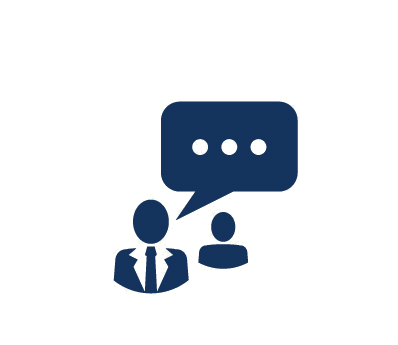Duration: 3 Days
In this course, you will focus on the features and functionality in Windows 8.1, related tools, and cloud services that pertain to installation, activation, upgrades, and migration of local and remote administration. You will cover how to install Windows 8.1 and upgrade previous versions of Windows to Windows 8.1. You will learn to configure and manage Windows 8.1 by using Windows PowerShell, Group Policy, Windows Intune, and other Windows management tools. Additionally, you will learn to control access for non-domain joined Windows devices by using the Workplace Join and Work Folders features in Windows 8.1. You will also learn how to resolve common support issues related to Windows 8.1, including monitoring and troubleshooting performance in Windows 8.1, recovering BitLocker encrypted drives, and recovering Windows 8.1. Finally, you will learn how to implement Client Hyper-V in Windows 8.1.
This course incorporates materials from the Official Microsoft Learning Product and it can assist you in your preparation for Exam 70-689: Upgrading Your Skills to MCSA Windows 8.
Proven Impact Exclusive!
Continue developing your skills after class with 24/7 access to our live remote labs for six months, providing you with valuable extra time for hands-on practice.
What You Will Learn
- Install Windows 8.1 and upgrade previous versions of Windows to Windows 8.1
- Configure and manage Windows 8.1 by using Windows PowerShell, Group Policy, and Windows Intune
- Implement an application strategy for Windows 8.1
- Manage non-domain joined devices and provide resource access for these devices
- Secure Windows 8.1 devices by using appropriate tools and technologies
- Configure remote access for computers running Windows 8.1
- Monitor and recover Windows 8.1
- Implement Hyper-V in Windows 8.1
Audience
- IT professionals who are experienced Windows 7 administrators or support technicians and want to update their skills to Windows 8.1, and associated administration tools and cloud services
- Microsoft professionals currently holding the MCITP: Enterprise Desktop Administrator on Windows 7, MCITP: Enterprise Desktop Support Technician on Windows 7, or MCSA: Windows 7 and would like to upgrade to MCSA: Windows 8 in one exam
Prerequistes
- Understanding of networking fundamentals, including Transmission Control Protocol/Internet Protocol (TCP/IP), User Datagram Protocol (UDP), and Domain Name System (DNS)
- Microsoft Active Directory Domain Services (AD DS) principles and fundamentals
- Understanding of the purpose and use of Public Key Infrastructure (PKI) Certificate Services
- Microsoft Windows Server 2008 or Windows Server 2003 fundamentals
- Microsoft Windows Client fundamentals, including working knowledge of Windows XP, Windows Vista, and/or Windows 7
- Fundamentals of management and experience using the Microsoft Office 2010 system or the Microsoft Office 2007 system
- Windows Automated Installation Kit (WAIK) components, including Windows PE, Windows SIM, VAMT, ImageX, USMT, and DISM concepts and fundamentals
Course Outline
1. Windows 8.1 in an Enterprise Network Environment
- Managing Windows 8.1 in an Enterprise Environment
- Overview of Windows 8.1
2. Installing and Upgrading to Windows 8.1
- Preparing to Install Windows 8.1
- Installing Windows 8.1
- Activating Windows 8.1
- Migrating User State and Settings
3. Configuring and Managing Windows 8.1
- Tools Used to Perform Local and Remote Management of Windows 8.1
- Configuring and Managing Windows 8.1 by Using Windows PowerShell
- Managing Windows 8.1 by Using Group Policy
- Administering Windows 8.1 by Using Windows Intune
- Configuring User State Virtualization
4. Implementing an Application Strategy for Windows 8.1
- Application Deployment Options in Windows 8.1
- Managing Windows Store Apps
- Configuring Internet Explorer Settings
- Configuring Application Restrictions in an Enterprise
5. Managing Devices and Resource Access
- Options for Managing Non-Domain Devices
- Configuring and Using SkyDrive
- Configuring Workplace Join
- Configuring Work Folders and Remote Business Data Removal
6. Securing Windows 8.1 Devices
- Authentication and Authorization in Windows 8.1
- Securing Data by Using BitLocker
- Configuring User Account Control
- Guarding Against Malware
- Configuring Windows Firewall
7. Configuring Remote Access
- Configuring VPN Access
- Advanced DirectAccess Infrastructure
- SkyDrive
8. Monitoring and Recovering Windows 8.1
- Monitoring and Troubleshooting Performance in Windows 8.1
- Troubleshooting Windows 8.1 Startup
- Recovery Options in Windows 8.1
9. Implementing Client Hyper-V in Windows 8.1
- Client Hyper-V
- Creating Virtual Machines
- Managing Virtual Hard Disks
- Managing Checkpoints
Course Labs
Lab 1a: Install Windows 8.1
- Plan to Install Windows 8.1
- Perform a Clean Installation of Windows 8.1
- Customizing the Windows 8.1 User Intergace
Lab 1b: Migrating User State by Using USMT
- Creating and Customizing USMT XML Files
- Capturing and Restoring User State to a Target Computer
Lab 2a: Administering Windows 8.1 with Windows PowerShell ISE
- Introducing Windows PowerShell
- Using Windows PowerShell Remoting
Lab 2b: Configuring User State Virtualization
Lab 3a: Managing Windows Store Apps
- Sideloading a Windows Store App
- Restricting Access to the Windows Store
Lab 3b: Troubleshooting Internet Explorer Issues
- Resolving an Internet Explorer Issue
Lab 3c: Configuring AppLocker
- Configuring AppLocker Rules
- Testing the AppLocker Rules
Lab 4: Configuring Resource Access for Non-Domain Joined Devices
- Implementing Workplace Join
- Configuring Work Folders
Lab 5a: Securing Data by Using BitLocker
- Protecting Files with BitLocker
- Recovering BitLocker Encrypted Drives
Lab 5b: Configuring Malware Protection
- Configuring Windows SmartScreen
- Configuring Windows Defender
Lab 5c: Configuring Inbound and Outbound Firewall Rules
- Creating an Inbound Firewall Rule
- Creating an Outbound Firewall Rule
Lab 6: Implementing DirectAccess by Using the Getting Started Wizard
- Running the Getting Started Wizard
- Validating the DirectAccess Deployment
Lab 7a: Identifying Performance Problems
- Troubleshooting a Performance Problem
Lab 7b: Recovering Windows 8.1
- Exploring Windows 8.1 Recovery Options
- Introducing a Problem
- Resolving a Problem
Lab 8: Implementing Client Hyper-V
- Installing Client Hyper-V
- Creating a Virtual Network and Virtual Machine