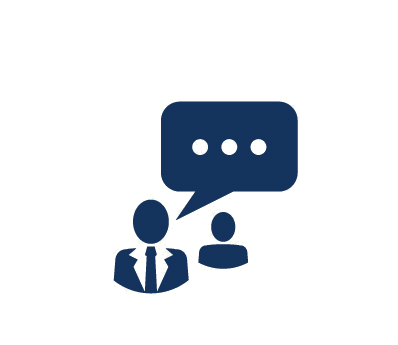Duration: 5 Days
In this course intended for desktop administrators who want to specialize in desktop deployment, configuration, and management, you will learn how to plan and deploy Windows 7 desktops in large organizations. You will also learn how to design, configure, and manage the Windows 7 client environment.
This course incorporates material from the Official Microsoft Learning Product 6294: Planning and Managing Windows 7 Desktop Deployments and Environments.
Certification:
This course helps you prepare for Exam 70-686: Pro: Windows 7, Enterprise Desktop Administrator, which counts as credit towards Microsoft Certified IT Professional: Windows 7, Enterprise Desktop Administrator certification.
Proven Impact Exclusive!
Continue developing your skills after class with 24/7 access to our live remote labs for six months, providing you with valuable extra time for hands-on practice.
What You Will Learn
- Prepare to deploy Windows 7 business desktops
- Assess and resolve application compatibility issues with Windows 7
- Determine the most appropriate method to deploy Windows 7 based upon specific business requirements
- Design a standard Windows 7 image by assessing and evaluating the business requirements
- Deploy Windows 7 by using WAIK
- Deploy Windows 7 by using WDS
- Deploy Windows 7 by using Lite Touch Installation
- Deploy Windows 7 by using Zero Touch Installation
- Migrate user state by using Windows Easy Transfer and User State Migration Tool 4.0
- Design, configure, and manage the Windows 7 client environment
- Plan and deploy applications and updates to Windows 7 client computers
Audience
IT professionals interested in specializing in Windows 7 desktop and application deployments and managing the desktop environments for large organizations; Ideal candidates include support technicians or IT professionals currently in deployment roles who want to advance their careers or enhance their skills in planning and deploying Windows 7 desktops.
Prerequistes
- A solid understanding of TCP/IP, networking concepts, scripts, batch files, and security concepts such as authentication and authorization
- A solid Windows and Active Directory background, including familiarity with domain user accounts, domain vs. local user accounts, user profiles, and group membership
- Experience performing clean Windows installations, upgrading Windows, and migrating user-related data and settings
- Experience configuring disks, partitions, volumes, device drivers, and mobile computers and devices
- Experience configuring and troubleshooting a wireless network connection, Windows 7 security, and permissions and other settings to allow access to resources and applications
- Experience configuring settings to enable network connectivity
- Familiarity with the client administration capabilities of Windows Server, management tools such as the System Center suite of products, and deployment, packaging, and imaging tools
Course Outline
1. Preparing to Deploy Windows 7 Business Desktops
- Overview of the Desktop Lifecycle
- Desktop Deployment: Challenges and Considerations
- Tools and Technologies Used in the Desktop Deployment Lifecycle
- Assessing the Current Computing Environment for Deploying Windows 7
- Designing Licensing and Activation
2. Assessing Application Compatibility in Windows 7
- Overview of Application Compatibility
- Assessing and Resolving Application Compatibility Issues by Using ACT 5.5
3. Evaluating Windows 7 Deployment Methods
- Evaluating In-Place Deployment
- Evaluating Side-by-Side Deployment
- Evaluating Lite-Touch Deployment Method
- Evaluating Zero-Touch Deployment Method
4. Designing Standard Windows 7 Images
- Overview of Windows 7 Installation Architecture
- Overview of the Imaging Process
- Determining the Image Strategy
- Selecting the Image Servicing Methods
5. Deploying Windows 7 by Using WAIK
- Overview of WAIK 2.0
- Building a Reference Windows 7 Image by Using Windows SIM and Sysprep
- Managing the Windows Preinstallation Environment
- Capturing, Applying, and Servicing a Windows 7 Image
6. Deploying Windows 7 by Using Windows Deployment Services
- Overview of WDS
- Designing and Configuring WDS for Windows 7 Deployment
7. Deploying Windows 7 by Using Lite Touch Installation
- Designing the Lite Touch Installation Environment
- Implementing MDT 2010 for Deploying Windows 7
8. Deploying Windows 7 by Using Zero Touch Installation
- Designing the Zero Touch Installation Environment
- Performing Zero-touch Installation of Windows 7 by Using MDT 2010 and Configuration Manager 2007
9. Migrating User State by Using WET and USMT 4.0
- Overview of User State Migration
- Overview of USMT 4.0
- Planning User State Migration (USMT 4.0)
- Migrating User State by Using USMT 4.0
10. Designing, Configuring, and Managing the Client Environment
- Overview of Planning Client Configuration
- Designing and Configuring Standard System Settings
- Designing and Configuring Internet Explorer Settings
- Designing and Configuring Security Settings
- Designing and Implementing Group Policy
- Troubleshooting Group Policy
11. Planning and Deploying Applications and Updates to Windows 7 Clients
- Determining the Application Deployment Method
- Deploying Office 2007
- Planning and Configuring Desktop Updates by Using WSUS
12. Planning and Deploying Windows 7 by Using LTI
- Planning the MDT Lite Touch Environment
Course Labs
Lab1a: Assessing the Computing Environment by Using the Microsoft Assessment and Planning Toolkit
Lab 1b: Recommending a Licensing Strategy
- Determining the Activation Method
Lab 2a: Evaluating Application Compatibility Using the Microsoft Application Compatibility Toolkit
- Installing and Configuring ACT
- Collecting Application Inventory
- Organizing the Application Inventory
- Analyzing Application Inventory Results
Lab 2b: Creating Application Compatibility Fixes
- Identifying Application Compatibility Issues
- Mitigating Application Issues
Lab 3: Determining the Windows 7 Deployment Method
Lab 4: Determining the Windows 7 Imaging Strategy
Lab 5a: Using the Windows Automated Installation Kit (WAIK)
- Install the WAIK
- Resources and Tools Included with the WAIK
Lab 5b: Building a Reference Image Using Windows SIM and Sysprep
- Building a Custom Answer File by Using Windows SIM
- Installing a Reference Computer Using a Custom Answer File
- Generalizing a Reference Computer by Using Sysprep
Lab 5c: Creating Windows PE Boot Media
- Adding Packages and Drivers to Windows PE
- Creating a Bootable Windows PE ISO Image
- Starting the Windows PE Operating System Environment
Lab 5d: Capturing and Applying a Windows 7 Image Using ImageX
- Capturing an Image Using ImageX
- Apply an Image Using ImageX
Lab 5e: Servicing Images by Using DISM
- Servicing a Reference Image using DISM
Lab 6: Deploying Windows 7 by Using Windows Deployment Services (WDS)
- Designing the WDS Environment
- Installing and Configuring the WDS Server Role
- Adding Boot and Install Images to WDS
- Provisioning Drivers by Using WDS
- Deploying a Desktop Operating System Using WDS
Lab 7a: Planning and Configuring MDT 2010
- Planning the MDT Lite Touch Environment
- Installing MDT 2010 and Additional Component Files
- Configuring the Deployment Share
- Creating a Task Sequence
Lab 7b: Deploying Windows 7 by Using Lite Touch Installation
- Updating the Deployment Share to Generate Windows PE Media
- Installing Windows 7 Using Lite Touch Installation
Lab 8: Deploying Windows 7 by Using Zero Touch Installation
- Planning the Zero Touch Installation Environment
- Preparing the Zero Touch Installation Environment
- Configuring Deployment Packages and System Images
- Configuring and Advertising a Client Task Sequence
Lab 9a: Migrating User State by Using Windows Easy Transfer
- Preparing the Window Easy Transfer Source Files
- Capturing User State Information from a Source Computer
- Loading User State Information to a Target Computer
Lab 9b: Migrating User State by Using the User State Migration Tool 4.0 (USMT)
- Planning for the User State Migration
- Creating USMT Migration Scripts
- Capturing and Restoring User State by Using USMT
- Performing a Hard-Link Migration
Lab 9c: Migrating User State by Using Hard Link Migration
- Performing a Hard-Link Migration
Lab 10a: Designing and Configuring the Client Environment
- Designing a Client Environment
- Implementing a Client Configuration
Lab 10b: Troubleshooting GPO Issues
- Resolving a GPO Application Problem
Lab 11a: Determining the Application Deployment Method
Lab 11b: Customizing the Microsoft Office Professional Plus 2007 Installation
- Configuring the Setup Category
- Configuring the Features Category
- Installing Microsoft Office Professional Plus By Using the Setup Customization File
Lab 11c: Planning and Managing Updates by Using WSUS
- Planning Automatic Updates Settings
- Configuring Automatic Updates Settings by Using Group Policy
- Approving and Deploying an Update by Using WSUS
Lab 12: Deploying Windows 7 Using the LTI Deployment Plan
- Performing a Network Assessment
- Configuring MDT 2010 for an LTI Deployment
- Configuring WDS for a PXE and Multicast Deployment
- Configuring an MDT 2010 Deployment Share
- Creating the Reference Computer
- Preparing the Deployment Task Sequences
- Performing an Upgrade on Target Computers