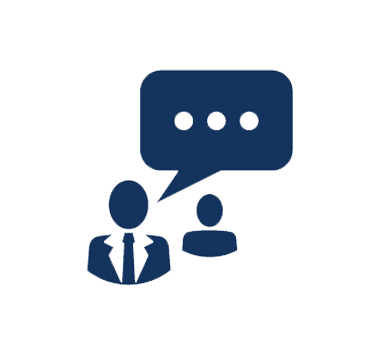Duration: 4 DaysCourse Overview
This hands-on training course builds your skills in installing, configuring, and managing the Horizon View component of VMware Horizon. You will gain practical experience with these concepts through the completion of 15 hands-on labs. View includes: VMware View© Manager, VMware© View© Composer, and View security server. This course is based on the Horizon 6 release and fulfills the prerequisite for the VMware Certified Professional - Desktop (VCP5-DT).
- Identify View components
- Install and configure View Connection Server
- Install and configure virtual machines that become desktops
- Configure and manage VMware Horizon Client systems
- Configure and manage pools of existing physical machines
- Configure and manage automated pools of full virtual machines
- Configure and manage pools of linked-clone machines
- Configure and manage RDS pools of desktops and applications
- Use View Administrator to configure the View environment
- Configure secure access to View desktops
- Describe steps to deploy View Persona Management for user profile management
- Manage performance and scalability of a View deployment
System administrators and system integrators responsible for deploying the VMware virtual desktop infrastructure
- Experience in Microsoft Windows Active Directory administration
- Experience with VMware vSphere©
- Before attending this course, you must be able to perform the following tasks:
- Create a template in the VMware vCenter Server system and deploy a virtual machine from a template.
- Modify a vCenter Server customization specification.
- Open a virtual machine console in the vCenter Server system and access the guest operating system.
1. Introduction to Horizon and View
- Overview of Horizon 6
- Introduce View features and components
2. View Connection Server
- Install and configure View Connection Server
- Configure View events database and syslog server
3. View Desktops
- Preparing virtual machines as View desktops
- Compare PCoIP and RDP remote display protocols
- Explain USB redirection and multimedia redirection
- Install Horizon View Agent in a template
- Deploy a manual pool and entitle users to access it
4. Horizon Client Options
- Introduce Horizon Client for Windows and Mac OS X
- Describe HTML Access, thin clients, and zero clients
- Configure Virtual Printing with Horizon Client
5. Creating and Managing Automated Pools
- Configure and provision automated pools of desktops
- Compare dedicated and floating-assignment pools
- Compare storage options, including VMware Virtual SAN
6. Creating and Managing Linked-Clone Desktop Pools
- Overview of View Composer operations
- Deploy and provision linked-clone desktops
- Compare storage options, including Virtual SAN and tiered storage
- Manage linked-clone desktops
- Manage persistent disks
7. Creating and Managing RDS Desktop and Application Pools
- Set up RDS hosts to create a farm
- Deploy and provision RDS desktop pools
- Deploy and provision RDS application pools
- Mange application pools
8. Using View Administrator
- Configure the View environment
- Compare authentication options for desktop access
- Manage users, sessions, and policies
- Implement role-based delegated administration
- Monitor the View environment
9. Managing View Security
- Describe recommended network configurations and authentication options
- Configure the View security server
10. View Persona Management
- Configure user profiles with View Persona Management
- Describe View Persona Management and Windows roaming profiles
- Configure a View Persona Management deployment
- Describe best practices for a View Persona Management deployment
11. Command-Line Tools and Backup Options
- Introduce the vdmadmin utility
- Describe client systems in kiosk mode
- Back up the View databases
- Restore the View databases
12. View Performance and Scalability
- Describe multiserver deployments to create a pod
- Explain performance considerations and load balancing for a single pod
- Explain Cloud Pod Architecture for multiple View pod deployments
1. Installing and Configuring View Connection Server
- Log In to the ControlCenter Desktop
- License the vCenter Server System and the ESXi Host
- Verify the Setup of the Virtual Machine to Be Used as the Connection Server
- License the vCenter Server System and the ESXi Host
- License the View Manager Software
- Associate a vCenter Server Instance with View Connection Server
- Configure an Event Database
2. Installing Horizon View Agent in Desktops
- Create a vCenter Server Resource Pool for Horizon View Desktop Pools
- Prepare the Windows 7 Desktop
- Install Horizon View Agent
- Establish a Remote Desktop Connection to the Virtual Desktop
3. Creating and Entitling a View Desktop
- Clone the dt1 Virtual Machine to a Template
- Modify the Customization Specification that Is Used to Clone Windows 7 Desktops
- Deploy a Second Windows Desktop Virtual Machine from the Template
- Verify Correct Deployment of the Virtual Machine
- Create Two Manual Pools, Each with a Desktop Virtual Machine
- Entitle Manual Pools
4. Installing and Using Horizon Client
- Install Horizon Client on the Client A Machine
- Connect to a View Desktop
5. Configuring and Using Virtual Printing
- Install and Use a Virtual Printer
- Configure a Virtual Printer Instance on the Virtual Desktop
6. Creating and Using an Automated Pool
- Set Up a vCenter Server Folder for View Machines
- Create an Automated Desktop Pool with Dedicated-Assignment Desktops
- Verify the Creation of the Pool by Connecting to a Machine
- Test a Second, Concurrent Connection to a Machine in the Pool
- Delete the Automated Desktop Pool
7. Installing View Composer on a Standalone System
- Prepare the Standalone Windows 2008 System for View Composer
- Install View Composer on the Standalone System
8. Deploying Linked-Clone Machines
- Install View Agent in the Parent Virtual Machine and Take a Baseline Snapshot
- Enable View Composer and Authorize a View Administrator Account for QuickPrep to Use
- Create an Automated Desktop Pool of Linked-Clone Machines
- Test an Individual Linked-Clone Machine
9. Modifying Linked-Clone Machines
- Install Foxit Reader on All Linked-Clone Machines
10. Managing Linked-Clone Persistent Disks
- Detach a View Composer Persistent Disk from a Linked-Clone Machine
- Attach the Detached Persistent Disk to Another Linked-Clone Machine as a Secondary Disk
- Verify that the Secondary Disk Is the Persistent Disk from the First Linked-Clone Machine
11. Creating and Using RDS Pools
- Set Up a Remote Desktop Services Host
- Create a Farm
- Create an Application Pool
- Verify the Creation of the Application Pool
- Create an RDS Desktop Pool
- Verify the Creation of the RDS Desktop Pool
12. Modifying Global Settings and Managing Users and Sessions
- Modify Global Settings Values
- Limit vCenter Server Provisioning Operations
- Use View Administrator to Disconnect a Logged-In User and Reset a Virtual Desktop
- Retrieve Information About Specific Users
- Examine Recent Connection Server Events
13. Role-Based Delegated Administration
- Create a View Access Group
- Move a Desktop Pool into a New Access Group
- Modify Permissions on a Access Group
- Verify Permissions on a Access Group
- Use Global Permissions to Allow a User or Group Limited Access to the View Environment
- Remove All Administrator Permissions
14. Configuring a View Security Server
- Install and Configure the View Security Server
- Configure Client B to Access the Security Server from the Public Network
15. Configuring View Persona Management in the Local Computer Policy Environment
- Set Up a Remote Repository for User Profiles on the Connection Server
- Add the View Persona Management Administrative Template to the Local Computer Policy Environment
- Configure Group Policy Settings for View Persona Management
- Deploy a Floating Desktop Pool from a New Parent Virtual Machine Snapshot
- Connect to a Machine in the Persona Management Pool and Verify that You View the Same Machine at Each Login