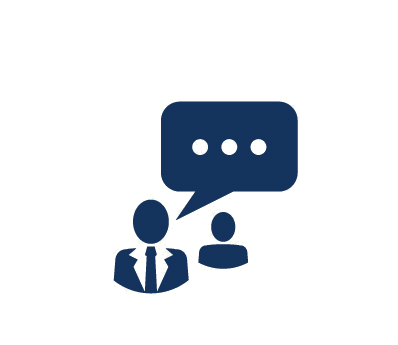Duration: 5 Days
This hands-on training course explores installation, configuration, and management of VMware vSphere, which comprises VMware ESXi™ and VMware vCenter™ Server™. This course is based on ESXi 5.5 and vCenter Server 5.5 and approximately 60% of class time is devoted to completing 24 hands-on labs. Completion of this course fulfills the prerequisite for the VMware Certified Professional - Datacenter Virtualization (VCP5-DCV).
What You Will Learn
- Deploy an ESXi host
- Deploy a vCenter Server instance
- Deploy a vCenter Server Appliance™
- Manage an ESXi host using vCenter Server
- Manage ESXi storage using vCenter Server
- Manage ESXi networking using vCenter Server
- Manage virtual machines using vCenter Server
- Deploy and manage thin-provisioned virtual machines
- Migrate virtual machines with VMware vSphere vMotion®
- Manage vSphere infrastructure with VMware vSphere Web Client
- Migrate virtual machines using VMware vSphere Storage vMotion
- Manage access control using vCenter Server
- Monitor resource usage using vCenter Server
- Manage VMware vSphere High Availability, VMware vSphere Fault Tolerance, and VMware vSphere Data Protection™ using vCenter Server
- Apply patches using VMware vCenter Update Manager™
Audience
- System administrators
- Systems engineers
- Operators responsible for ESXi and vCenter Server
Prerequistes
- System administration experience on Microsoft Windows or Linux operating systems
- Understanding of virtual data center concepts comparable to those needed for VCA-DCV certification
Course Outline
1. Virtualized Data Center
- Introduce components of the virtualized data center
- Describe where vSphere fits into the cloud architecture
- Introduce VMware vCenter Single Sign-on
- Install and use vSphere Web Client
2. Creating Virtual Machines
- Introduce virtual machines, virtual machine hardware, and virtual machine files
- Deploy a single virtual machine
3. VMware vCenter Server
- Introduce the vCenter Server architecture
- Introduce VMware vCenter Server Appliance
- Configure and manage vCenter Server Appliance
- Manage vCenter Server inventory objects and licenses
4. Configuring and Managing Virtual Networks
- Describe, create, and manage a standard switch
- Describe and modify standard switch properties
- Configure virtual switch load-balancing algorithms
5. Configuring and Managing Virtual Storage
- Introduce storage protocols and device names
- Configure ESXi with iSCSI, NFS, and Fibre Channel storage
- Create and manage vSphere datastores
- Deploy and manage VMware Virtual SAN™
6. Virtual Machine Management
- Use templates and cloning to deploy virtual machines
- Modify and manage virtual machines
- Create and manage virtual machine snapshots
- Perform vSphere vMotion and vSphere Storage vMotion migrations
- Create a VMware vSphere vApp(s)™
7. Access and Authentication Control
- Control user access through roles and permissions
- Configure and manage the ESXi firewall
- Configure ESXi lockdown mode
- Integrate ESXi with Active Directory
8. Resource Management and Monitoring
- Introduce virtual CPU and memory concepts
- Describe methods for optimizing CPU and memory usage
- Configure and manage resource pools
- Monitor resource usage using vCenter Server performance graphs and alarms
9. High Availability and Fault Tolerance
- Introduce the new vSphere High Availability architecture
- Configure and manage a vSphere HA cluster
- Introduce vSphere Fault Tolerance
- Describe VMware vSphere Replication
10. Scalability
- Configure and manage a VMware vSphere Distributed Resource Scheduler™ (DRS) cluster
- Configure Enhanced vMotion Compatibility
- Use vSphere HA and DRS together
11. Patch Management
- Use vCenter Update Manager to manage ESXi patching
- Install vCenter Update Manager and the vCenter Update Manager plug-in
- Create patch baselines
- Scan and remediate hosts
12. Installing VMware Components
- Introduce ESXi installation
- Describe boot-from-SAN requirements
- Introduce vCenter Server deployment options
- Describe vCenter Server hardware, software, and database requirements
- Install vCenter Server (Windows-based)
Course Labs
Lab 1: Installing VMware vSphere GUIs
- Access Your Student Desktop System
- Install the vSphere Client
Lab 2: Configuring VMware ESXi
- Connect to an ESXi Host with the vSphere Web Client
- View the Host Hardware Configuration
- Configure the DNS and Routing Information for an ESXi Host
- Configure an ESXi Host as an NTP Client
- Configure an ESXi Host to Use Directory Services
Lab 3: Working with Virtual Machines
- Create a Virtual Machine
- Install a Guest Operating System in a Virtual Machine
- Identify a Virtual Machine's Disk Format and Usage Statistics
- Install VMware Tools on a Virtual Machine Installed with a Windows Operating System
- Prepare the Virtual Machine for Upcoming Labs
Lab 4: Configuring VMware vCenter Server Appliance
- Configure vCenter Server Appliance for First Use
- Install vSphere License Keys
- Create a vCenter Server Inventory Data Center Object
- Add Your ESXi Host to the vCenter Server Inventory
Lab 5: Using the VMware vSphere Web Client
- Install the Client Integration Plug-In
- Navigate the vSphere Web Client
- Pin and Unpin Panes
- Hide the Getting Started Tabs
- Upgrade Virtual Machine Hardware
Lab 6: Configuring VMware vCenter Single Sign-On
- Use the Web Console to Configure vCenter Server Appliance to Use Directory Services
- Use the vSphere Web Client to Add the Domain Admins Group to Administrators
Lab 7: Creating Folders in VMware vCenter Server
- Create a Host Folder Object
- Create a Virtual Machine Folder
Lab 8: Standard Switches
- View the Current Standard Switch Configuration
- Create a Standard Switch with a Virtual Machine Port Group
- Attach Your Virtual Machine to a Virtual Switch Port Group
Lab 9: Accessing iSCSI Storage
- Add a VMkernel Port Group to a Standard Switch
- Configure the iSCSI Software Adapter
Lab 10: Accessing NFS Storage
- Configure Access to NFS Datastores
- View NFS Storage Information
Lab 11: Managing VMware vSphere VMFS
- Review the Shared Storage Configuration
- Change the Name of a VMFS Datastore
- Create a VMFS Datastore
- Expand a VMFS Datastore to Consume Unused Space on a LUN
- Remove a VMFS Datastore
- Extend a VMFS Datastore
Lab 12: Using Templates and Clones
- Copy Sysprep Files to the vCenter Server Instance
- Create a Template
- Create Customization Specifications
- Deploy a Virtual Machine from a Template
- Clone a Virtual Machine that is Powered On
Lab 13: Modifying a Virtual Machine
- Increase the Size of a VMDK File
- Adjust Memory Allocation on a Virtual Machine
- Rename a Virtual Machine in the vCenter Server Inventory
- Add a Raw LUN to a Virtual Machine
- Expand a Thin-Provisioned Virtual Disk
Lab 14: Migrating Virtual Machines
- Migrate Virtual Machine Files with vSphere Storage vMotion
- Create a Virtual Switch and a VMkernel Port Group for vSphere vMotion Migration
- Verify that Your ESXi Host Meets vSphere vMotion Requirements
- Verify that Your Virtual Machines Meet vSphere vMotion Requirements
- Perform a vSphere vMotion Migration of a Virtual Machine on a Shared Datastore
- Perform a vSphere vMotion Migration to a Local Datastore
Lab 15: Managing Virtual Machines
- Unregister a Virtual Machine in the vCenter Server Inventory
- Register a Virtual Machine in the vCenter Server Inventory
- Unregister and Delete Virtual Machines from Disk
- Take Snapshots of a Virtual Machine
- Revert to a Snapshot
- Delete an Individual Snapshot
- Use the Delete All Function in Snapshot Manager
Lab 16: Managing VMware vSphere vApps
- Create a vApp
- Power on a vApp
- Remove a vApp
Lab 17: User Permissions
- Create a Custom Role in vCenter Server
- Assign Permissions on vCenter Server Inventory Objects
- Verify Permission Usability
Lab 18: Resource Pools
- Create CPU Contention
- Create a Resource Pool Named Fin-Test
- Create a Resource Pool Named Fin-Prod
- Verify Resource Pool Functionality
Lab 19: Monitoring Virtual Machine Performance
- Create CPU Activity
- Use vSphere Web Client to Monitor CPU Utilization
- Undo Changes Made to the Virtual Machines
Lab 20: Using Alarms
- Create a Virtual Machine Alarm that Monitors for a Condition
- Create a Virtual Machine Alarm that Monitors for an Event
- Trigger Virtual Machine Alarms and Acknowledge the Alarms
- Disable Virtual Machine Alarms
Lab 21: Using VMware vSphere High Availability
- Create a Cluster Enabled for vSphere HA
- Add Your ESXi Host to a Cluster
- Test vSphere HA Functionality
- Determine the vSphere HA Cluster Resource Usage
- Manage vSphere HA Slot Size
- Configure a vSphere HA Cluster with Strict Admission Control
Lab 22: Configuring VMware vSphere Fault Tolerance
- Prepare the Virtual Machine
- Enable the vSphere FT Logging
- Activate the vSphere FT Protection
- Test the vSphere FT Configuration
- Disable the vSphere FT Protection
Lab 23: VMware vSphere Distributed Resource Scheduler
- Create Load Imbalance
- Create a DRS Cluster
- Verify Proper DRS Cluster Functionality
- Create, Test, and Disable a VM-VM Affinity Rule
- Create, Test, and Disable an Anti-Affinity Rule
- Create, Test, and Disable a Virtual Machines to Hosts Affinity Rule
Lab 24: VMware vSphere Update Manager
- Install vSphere Update Manager
- Install the Update Manager Client Plug-in
- Modify Cluster Settings
- Configure vSphere Update Manager
- Create a Patch Baseline
- Attach a Baseline and Scan for Updates
- Stage the Patches onto the ESXi Hosts
- Remediate the ESXi Hosts